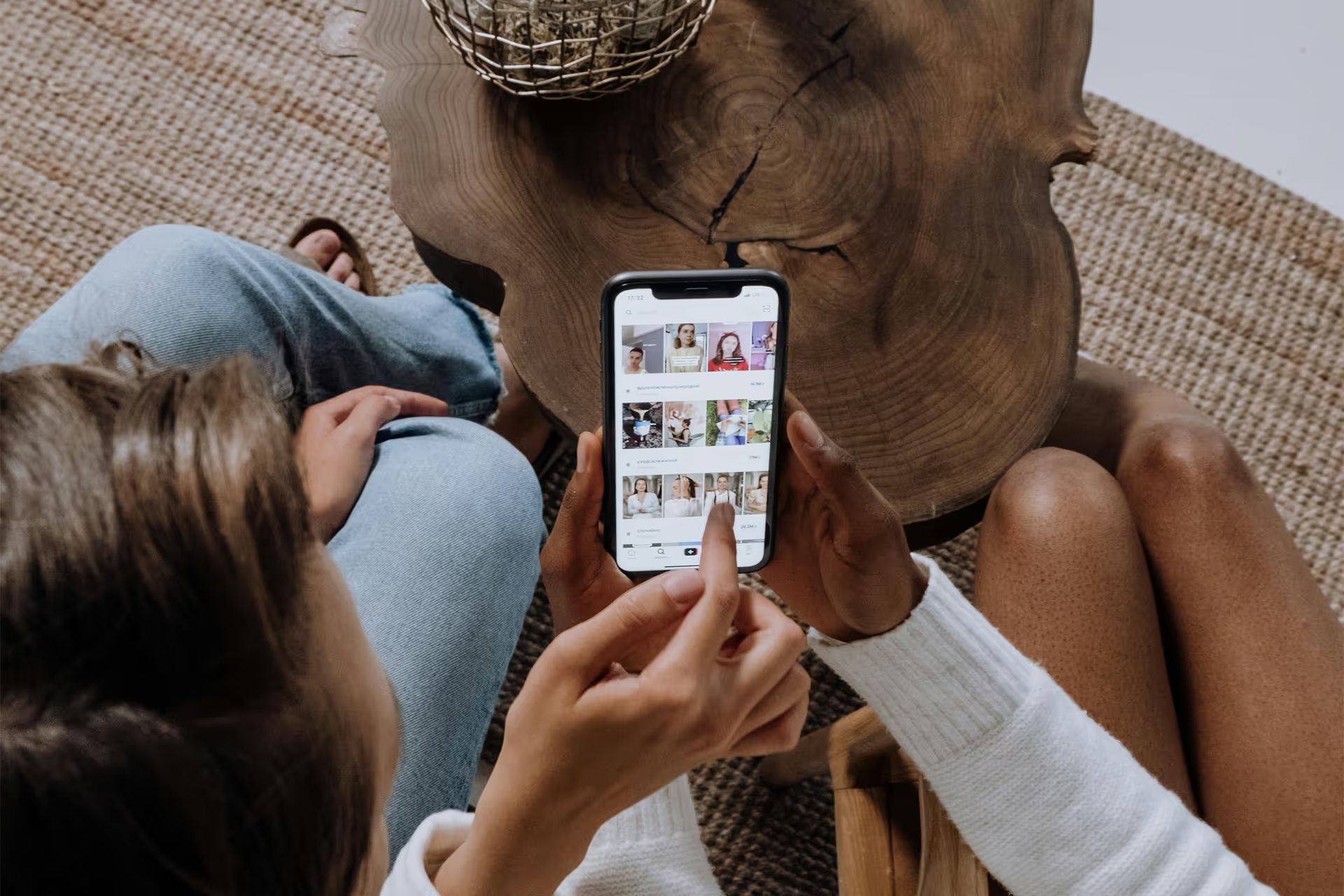
Nowadays, our iPhones have become a storage for many memories ranging from family vacations to very intimate moments, so ensuring the privacy and security of these treasured images has become increasingly vital. For there are times when we want to keep certain photos away from prying eyes, whether it's a nosy friend, a curious colleague, or simply for our own peace of mind. Fortunately, iOS offers several ways to hide photos securely, ensuring that your precious memories remain for your eyes only, so that you don’t have to google iphone repairs near me and find iphone repairing stop any time soon, because you dropped your phone when trying to snatch it from the hands of the person who was scrolling through your precious gallery! Because you know, iPhone screen repairs can be quite costly. So in this guide, we'll explore how to hide photos on your iPhone effortlessly!





